Earthdevruis¶
earth.dev.ru.is is a high-performance linux server owned by the RU Speech Research group under Jón Gúðnason <jg@ru.is>. The machine lives in DevNet (the development network in the RU basement).
The main DevNet contact is Joe Foley <foley@ru.is>. He also installed th machine machine.
- Table of contents
- Earthdevruis
- Adding local user to Kerberized GNU/Linux system
Status¶
- Earth has been reinstalled with 12.04.2 64-bit [foley]
- Kerberos/AFS has been configured [foley]
- /home is being restored from the backup disk (mounted on /mnt/backup) [foley]
Installation¶
Turn on PXE for network boot/install¶
- Reboot
- While the machine is rebooting, hit F2 (or F1) so that it goes to BIOS setup
- Click on system options, then networking
- Set the network adapter to have PXE enabled
- Save options
- Make sure that the machine is connected to the DevNet switches
- Reboot
Netboot and pick installer¶
- After PXE initializes, you should get an installer menu
- Choose Ubuntu 12.04.2 64-bit (Alternate)
- You'll have to pick region and keyboard. You want to pick the Icelandic keyboard
Partitioning the hard drive¶
It's a good idea to separate the operating system, home directory, and data storage. In addition, you will need a swap file and an AFS cache partition.
The AFS cache partition should be ext2 or ext3. To make this easier to manage, you should have all except for a boot partition in LVM (logical volume manager)
- Choose manual partitioning of hard drive
- Create a /boot primary paritition of around 300MB. Make sure it is "bootable"
- Go into the LVM manager
- Create a new physical volume with the remaining space on the drive
- Create these logical volumes with these names and sizes. You'll need to remember where they should be mounted also.
- afscache 2GB (for
/var/cache/openafs) - swap 8GB
- slash 60GB (for
/) - home 50GB (for
/home) - export [Remaining space] (for
/export)
- afscache 2GB (for
- Save changes and exit the manager
- In the partition manager, set these options for the partitions
- boot: labeled boot, format as ext2, mounted at /boot, set "bootable" flag
- afscache: 0% reserved, labeled afscache, format as ext2 or ext3, mounted at
/var/cache/openafs - swap: swapspace
- slash: labeled slash, format as ext4, mounted at
/ - home: 0% reserved, labeled home, format as ext4, mounted at
/home - export: 0% reserved, labeled export, format as ext4, mounted at
/export
- Save changes
- The installation should continue for a while
Picking server options¶
You'll have to pick a user. This is the default devnet user:- user: devnet
- password: hakkavelin
Once everything is setup, you should delete the user (or change the password). Avoid logging in as root unless absolutely necessary!
This may vary, but these are probably the settings you want:- Basic Ubuntu Server
- SSH server
- Ubuntu Desktop
Kerberos (single sign on) and AFS¶
Follow the directions at https://samvinna.ru.is/projects/projects/devnet-documentation/wiki/AFS_Client_Installation
Very brief synopsis without some details:- Install the packages. Remember that the Kerberos realm is DEV.RU.IS and theAFS cell is dev.ru.is. Case matters!
sudo apt-get install krb5-auth-dialog krb5-user krb5-clients libpam-ccreds libpam-krb5 build-essential dkms linux-headers-`uname -r` openafs-modules-dkms openafs-{client,krb5} libpam-afs-session - Get a kerberos administrator (currently foley) to generate a keytab for
/etc/krb5.keytab - Add the principals for administrators into
/root/.k5loginfoley@DEV.RU.IS jg@DEV.RU.IS simonhk@DEV.RU.IS
- Reboot
- Adjust the
/etc/ssh/sshd_configsettings to allow GSSAPI options (set them all to yes) - see if you can ssh in using your DevNet @DEV.RU.IS principal to the root account
- My AFS id is 7812 as below:
pts examine foley libprot: unable to build security class (getting token) libprot: Could not get afs tokens, running unauthenticated Name: foley, id: 7812, owner: system:administrators, creator: foley.afsadm, membership: 25, flags: S----, group quota: 20.
- sudo adduser --uid 7812 foley
- Hit return when it asks for your password and do not retry
- Fill out the user's information
Useful basic packages¶
- ssh in as root (or use ksu)
- install packages for various things
aptitude install zile language-pack-is-base texstudio
Matlab (and licensing issues)¶
- ssh in as root
kinit; ssh root@earth.dev.ru.is
- Create a matlab user/group
adduser matlab
- Go add yourself to the matlab group
usermod -a -G matlab
- Create a place to store the matlab downloads more permanently for install
mkdir -p /export/downloads/matlab-2013a
chown matlab.matlab /export/downloads/matlab-2013a - Give yourself the ability to login as the matlab user
vi /home/matlab/.k5login
- Add your kerberos principal e.g.: foley@DEV.RU.IS
- ssh in as the matlab user. Make sure X11 is working
ssh matlab@earth.dev.ru.is
- Run firefox and go to
http://mathworks.se - Login and fill out the appropriate forms to download the latest version of matlab
- Download it into your Downloads directory
- With the user account copy the downloaded matlab files into their new location
cp ~/Downloads/* /export/downloads/matlab-2013a
At the moment, I can only have one "username" able to run matlab. I have a workaround that I configured. The "matlab" user is the one who gets to use the license under my name.
If you have kerberized ssh and X11 setup properly, this means you can run matlab by logging in as the matlab user. This is how I tested it for running programs out of my AFS directory:
kinit foley@DEV.RU.IS ssh matlab@earth.dev.ru.is aklog; cd /afs/dev.ru.is/user/f/fo/foley matlab &
Matlab (and licensing issues) #2¶
- ssh in as your user
kinit; ssh <username>@earth.dev.ru.is
- execute activation script
/opt/MATLAB/2013a/bin/activate_matlab.sh
- follow the instructions
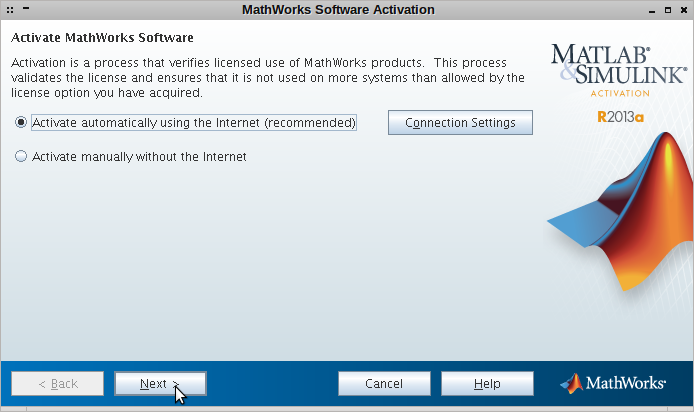

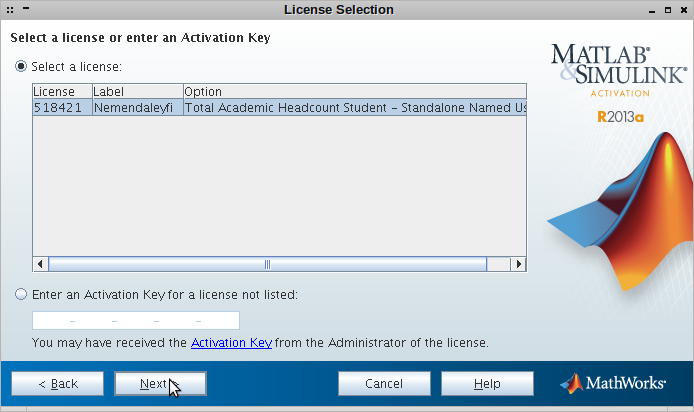
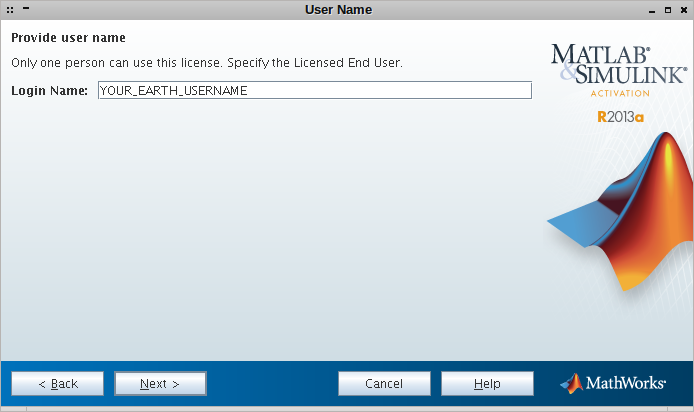
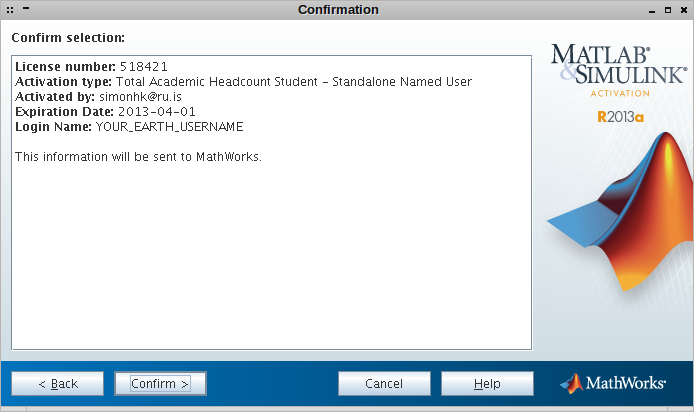
- Now ssh to earth and run matlab
matlab &
Environment Modules¶
Installation¶
- ssh in as root
kinit; ssh root@earth.dev.ru.is
- get and prepare sources
mkdir -p /export/downloads/modules cd /export/downloads/modules wget "http://downloads.sourceforge.net/project/modules/Modules/modules-3.2.10/modules-3.2.10.tar.gz" cd /export/install/ tar -xzvf /export/downloads/modules/modules-3.2.10.tar.gz cd modules-3.2.10
- install tcl dependencies
aptitude install tcl tcl-dev
- configure and install
./configure --prefix=/opt make make install cd /opt/Modules ln -s 3.2.10 default
- an important file that will be sourced later seems to be not copied. It defines the default module version at login
cp /export/install/modules-3.2.10/etc/global/profile.modules /etc/
- update the skeleton files
env HOME=/etc/skel /opt/Modules/default/bin/add.modules exit
Activation¶
- every user should run the following to update their dot files to enable the module command
/opt/Modules/default/bin/add.modules
Usage¶
- available modules can be displayed by
module avail
- modules are loaded by
module load name_of_the_module[/desired_version]
- and unloaded by
module unload name_of_the_module
- currently loaded modules are displayd by
module list
Installing HTK¶
- ssh in as root
kinit; ssh root@earth.dev.ru.is
- get and prepare sources
mkdir -p /export/install/htk cd /export/install/htk tar -xzvf /export/downloads/htk/HTK-3.4.1.tar.gz tar -xzvf /export/downloads/htk/HTK-samples-3.4.1.tar.gz cd htk
- install dependencies
aptitude install libc6-dev-i386 libx11-dev libx11-dev:i386
- configure and install
./configure --prefix=/opt/htk/3.4.1 --with-x make all mkdir -p /opt/htk/3.4.1/ make install
- install HTK samples
cd .. cp -r samples /opt/htk/3.4.1/
- adding HTK module file
cd /opt/Modules/default/modulefiles/ mkdir htk cat > htk/3.4.1 <<EOF #%Module1.0##################################################################### proc ModulesHelp { } { global version binprefix puts stderr "\tHTK ${version}" puts stderr "\n\tThis adds ${binprefix} to the PATH " puts stderr "\tenvironment variable and defines the " puts stderr "\tenvironment variables HTK_ROOT and HTK_SAMPLEROOT." puts stderr "\n\tVersion $version\n" } module-whatis "Loads HTK 3.4.1 and samples" set version 3.4.1 set prefix /opt/htk/${version} set binprefix ${prefix}/bin set sampleprefix ${prefix}/samples prepend-path PATH ${prefix}/bin setenv HTK_ROOT $prefix setenv HTK_SAMPLEROOT $sampleprefix EOF - now HTK can be loaded by
module load htk
- and unloaded by
module unload htk
Adding local user to Kerberized GNU/Linux system¶
Adding a user to a 'kerberized' linux system goes well, yet using 'passwd' on the user requires a Kerberos password. This may not be applicable for testing purposes or if the user is intended to only access this server by ssh, sftp, or alike. To nevertheless add a local user, add the '-r' flag to the 'useradd' command. This gives the user an UID below 1000, which is ignored by Kerberos and alike.
Updated by Simon Kluepfel over 12 years ago · 20 revisions